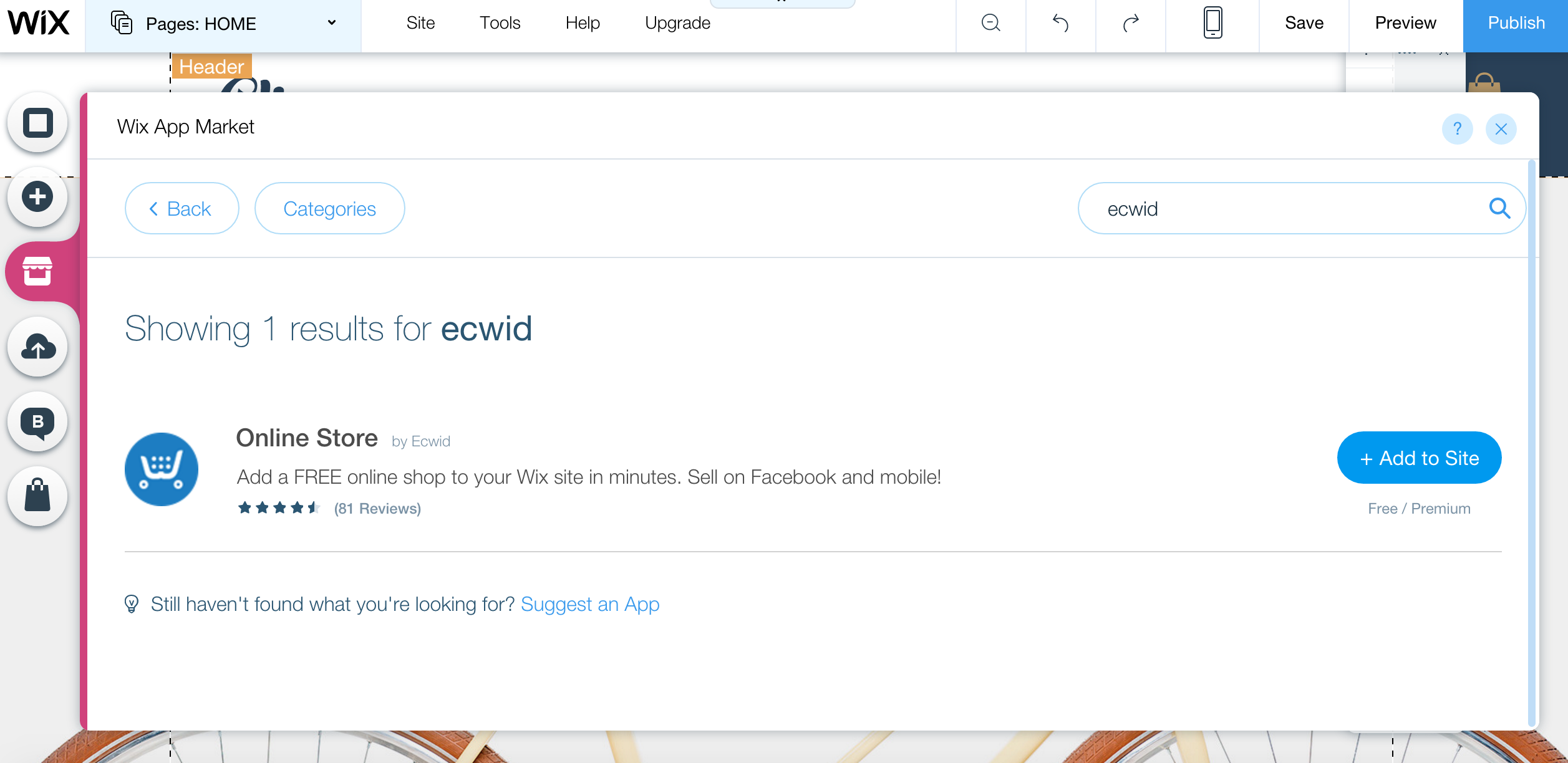Does Payfast integrate with a Wix website?
Unfortunately at this time Payfast doesn’t integrate directly with Wix, but there are ways around this. If you need a shopping cart system on your Wix website you can use Ecwid.
For instructions on how to set up Ecwid on Facebook, visit Ecwid’s help centre. For integration instructions, read how to activate Payfast on Ecwid.
To set up Ecwid and Payfast on your website:
Option 2: If you don’t have an Ecwid Account
This option allows you to add Ecwid directly from your Wix website.
Step 1: Go to your Wix HTML Editor and open the Wix App Market. Search for Ecwid. Click Add to Site.
Follow the rest of the integration steps for adding your Ecwid store to Wix site.
Add Payfast
Step 1: Log in to your Ecwid account, on your dashboard click Payment.
Then click Choose Payment Method.
Step 3: On the following window, follow the instructions and enter your Merchant ID and Merchant Key for PayFast. You can also enter a passphrase here if you have one set on your account.
Step 4: See more on changing the design of your Ecwid store on Wix to learn how to set up specific display options for your Ecwid shopping cart.
And voila! You can now use Payfast to accept payments on your Wix online store.
Related Articles
How do I integrate Payfast with Ecwid?
To integrate Payfast with Ecwid, do the following: Log in to your Ecwid account. Navigate to Payment. Next to Credit or debit card click Choose payment processor. Select Credit card: Payfast. Enter your Payfast Merchant ID, Merchant Key and ...How do I integrate PayFast with PrestaShop (hosted PrestaShop website)?
In order to use PayFast with PrestaShop, you will need to install the PayFast payment module for PrestaShop, which is provided by PayFast. To install the PayFast payment module, do the following: Download the correct version for your PrestaShop ...How do I integrate PayFast with Events Manager Pro?
You’ll need a working installation of WordPress with Events Manager Pro before you can integrate with PayFast. Kindly see their website for more information. To install the PayFast module, do the following: Download the PayFast plugin. Upload the ...How do I integrate PayFast with Invoice Ninja?
To integrate your PayFast account with Invoice Ninja, do the following: Log in to your Invoice Ninja account. Navigate to Settings > Payment Settings. Click on Configure Gateways. Search for and select PayFast as the Provider. Enter your PayFast ...How do I integrate PayFast with Gravity Forms?
Once you have followed the installation instructions below and your form is live on your website, a buyer will be able to complete the form and an entry will be added to Gravity Forms once they checkout. When a successful payment is made, PayFast ...